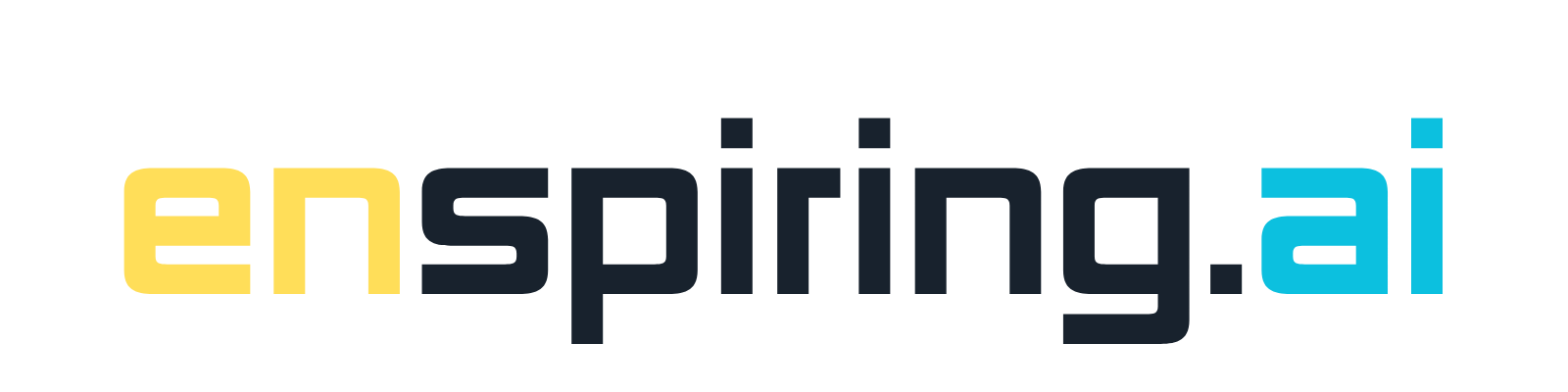The video introduces Napkin AI, a tool designed to enhance idea management by transforming text into visually appealing diagrams. It highlights how this tool can simplify the process of capturing and organizing ideas, making collaboration efficient and innovation effortless. The intuitive interface of Napkin AI allows users to input their ideas, which are then organized into a visual map that reveals connections and insights, streamlining the creative process.
The video provides a step-by-step guide on how to use Napkin AI. It demonstrates how users can start by either inputting existing text or allowing the AI to generate content. The process of converting this text into infographics is illustrated, including the customizations available such as adding icons, adjusting colors and fonts, and incorporating images. Napkin AI's versatility in exporting visuals as JPEG, PDF, or SVG is also explained, showcasing its utility for various purposes such as presentations and thesis writing.
Main takeaways from the video:
Please remember to turn on the CC button to view the subtitles.
Key Vocabularies and Common Phrases:
1. intuitive [ɪnˈtuːɪtɪv] - (adjective) - Easy to understand or use without explicit instruction. - Synonyms: (instinctive, natural, straightforward)
Its intuitive interface organizes your ideas into a visual map, revealing connections and insights at a glance.
2. versatile [ˈvɜːrsətl] - (adjective) - Able to adapt or be adapted to many different functions or activities. - Synonyms: (adaptable, flexible, multipurpose)
Napkins content is versatile. Export your visuals as JPEG, PDF or SVG and use them anywhere you need.
3. customization [ˌkʌstəmaɪˈzeɪʃn] - (noun) - The action of modifying something to suit a particular individual or task. - Synonyms: (personalization, tailoring, adaptation)
Under this option, we have further customization choices and we'll select this one
4. beta version [ˈbeɪtə ˈvɜːrʒən] - (noun) - A pre-release version of software that is generally available for testing and feedback. - Synonyms: (trial version, pre-release, prototype)
Here comes the good news. Using napkin AI is completely free at this time. Since it's in beta version, we can create as many diagrams as we want without spending a single penny.
5. diagrammatic [ˌdaɪəɡrəˈmætɪk] - (adjective) - Relating to or in the form of a diagram. - Synonyms: (pictorial, graphical, schematic)
Now it's time to have a diagrammatic representation of this AI generated text.
6. infographic [ˈɪnfəˌɡræfɪk] - (noun) - A visual representation of information or data, e.g., as a chart or diagram. - Synonyms: (visualization, graphic, illustration)
It's time to convert our text into stunning infographics.
7. correlational [ˌkɔːrəˈleɪʃənl] - (adjective) - Concerning or involving a mutual relationship or connection between two or more things. - Synonyms: (related, associated, linked)
Let's create a diagram to represent correlational research.
8. manuscript [ˈmænjʊskrɪpt] - (noun) - A handwritten or typed document, often a draft or scholarly paper. - Synonyms: (manuscript, draft, document)
Various research types have been discussed and the manuscript ends with a conclusion.
9. plethora [ˈpleθərə] - (noun) - A large or excessive amount of something. - Synonyms: (abundance, profusion, plenty)
Once the process is complete, you can see we have a plethora of options to choose from.
10. seamless [ˈsiːmləs] - (adjective) - Smooth and without interruptions or problems. - Synonyms: (flawless, smooth, uninterrupted)
Our goal is to streamline the way you capture and develop ideas, making collaboration seamless and innovation effortless.
The Big Money World of Kids Online Entertainment | Ryan Kaji | The Circuit with Emily Chang
Hey folks. In today's fast paced world, managing and organizing ideas can feel overwhelming. Scattered notes, lost thoughts and missed connections often hinder creativity and productivity. Our goal is to streamline the way you capture and develop ideas, making collaboration seamless and innovation effortless.
Introducing napkin the AI powered tool designed to transform your idea management with napkin. Capturing your thoughts is as simple as jotting them down. Its intuitive interface organizes your ideas into a visual map, revealing connections and insights at a glance. Collaborate in real time with your team. No matter where you are, napkins AI suggests connections and insights, helping you innovate and refine your projects effortlessly.
First, open your web browser and search napkin AI. Click the first provided link and it will take us to the official page. Welcome to Napkin, the innovative tool that transforms your text into stunning visuals. Whether you're sharing ideas or creating presentations, napkin makes it quick and effective. Getting started is simple. First, paste your text into napkin. Forget about formatting, napkin does the heavy lifting for you. Next, with just a click, Napkin generates the most relevant visuals based on your text. Its like having a designer at your fingertips. Polish your visuals to perfection. Add icons, decorators, connectors and colors to match your style and make your content truly yours. Napkins content is versatile. Export your visuals as JPEG, PDF or SVG and use them anywhere you need.
Let's hit get napkin free and dive deep. Now we will use our Google account to log in. Once done, we will have this interface before us. Now we have two options. Either start with existing text or let napkin generate text for you. Let's go with the first option. This is the main interface, so let's explore it. In the top left corner you'll find the library button which houses all your saved projects. At the heart of the screen is the generate text using AI feature. This is where you'll input your ideas. Simply type a prompt into the text box.
Here we can see a few samples that can be used. Let's generate our own text and we are interested in quantitative research types. Once you've entered your prompt, click the continue button on the right. The AI will then generate tailored content to suit your needs. Let's wait for a while until the process is over. You can see we have a comprehensive outcome regarding our concern. Various research types have been discussed and the manuscript ends with a conclusion. Now it's time to have a diagrammatic representation of this AI generated text. Place your cursor on the text where you want to have diagrams, let's put it here, then hit here and it will begin the process. Once the process is complete, you can see we have a plethora of options to choose from. Let us scroll down and we have multiple diagrams. You can choose one as per your need.
Once your preference is set, we have further options to choose from. In this way, we can choose our diagrams from multiple options. Here is our diagram which discusses the research types. You can see it's stunning and makes complete sense. Now we can make changes to our diagram as per our needs. We can change the colors, text, font and many other options to modify our diagrams. Once this is done, we can download this diagram in various formats and in good quality later. These can be used for various purposes like presentations, thesis writing and more.
Let's create a diagram to represent correlational research. This time, start by placing the cursor next to the text and hitting the diagram button. Once the process is complete, browse through the available options to find a suitable diagram. After choosing a diagram, you can customize it to fit your needs by adjusting colors, text and fonts. This tailored diagram effectively illustrates the relationships inherent in correlational research, making it both informative and visually appealing. Similarly, to visualize the conclusion, place the cursor next to the text and click the diagram button. Choose a suitable option and customize it to highlight key insights. This will succinctly convey the essence of your conclusion.
In this way, we can generate various diagrams using the AI generated text by napkin AI. Don't skip the video as there are other best features and good news to discuss ahead. Now let's use our existing text. First, click on blank napkin to open a new space. You can see I have this existing text about AI trends that I want to use to generate infographics. The first step is to copy the text from here. Next, open napkin AI and type the title. Then paste the copied text into the designated area.
It's time to convert our text into stunning infographics. Simply place the cursor next to the text and click the diagram icon. Wait for a moment and you will see numerous options appear. Scroll down until you find your desired design. Let's go with this one. Under this option, we have further customization choices and we'll select this one. Look at that. It's a stunning infographic. Indeed it is. This is how we can create impressive visuals using our existing text. Further changes can be made at this point. As discussed previously, at this point we can change the title of the infographics. You can see more options to modify the text, font, color, size and more. Just below this, we have additional options. Using the Spark search feature, we can add more graphs to our diagrams offering numerous choices. Next to this, there is an option to add labels. Simply set your position and type your desired text.
Additionally, we can sketch our desired shape and then access further options to add various shapes to our diagrams. More importantly, there is an option to add pictures to our diagrams. You can choose pictures from your system or drag and drop them from anywhere. Furthermore, there is an option to copy and paste images from any source. Interestingly, we can share our diagrams with others by creating shareable links. Additionally, we can download the diagrams as PDF files.
Here comes the good news. Using napkin AI is completely free at this time. Since it's in beta version, we can create as many diagrams as we want without spending a single penny. Isn't that great news? Indeed it is. Try napkin and generate diagrams from your text today. See you in next video.
Technology, Innovation, Education, Infographics, Idea Management, Visual Tools, Bloomberg Originals